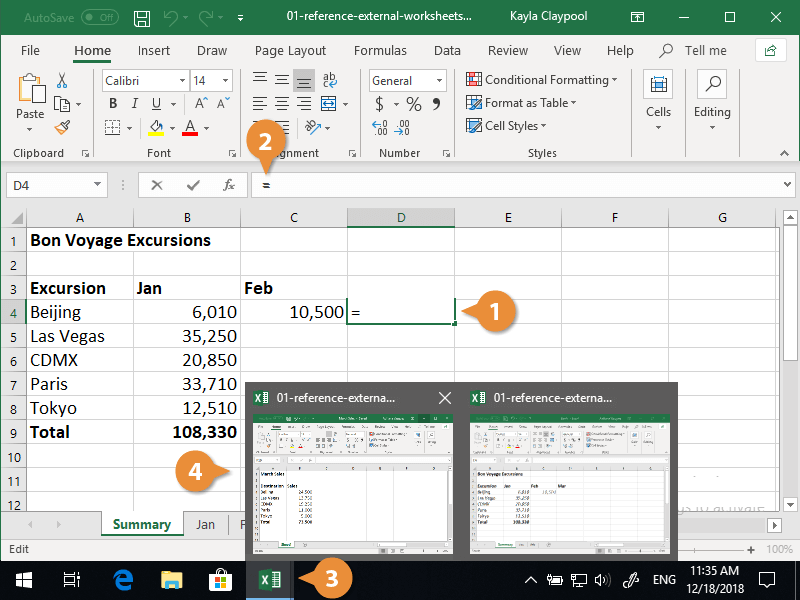Excel is a powerful tool that allows users to organize and analyze data in various ways. One important feature of Excel is the ability to reference data from different worksheets within the same workbook. This can be useful when you want to compare data or perform calculations across multiple sheets. In this article, we will explore how to reference a worksheet in Excel.
When referencing a worksheet in Excel, you can use the sheet name followed by an exclamation mark (!) before the cell reference. For example, if you want to reference cell A1 in a worksheet named “Sheet2”, you would write it as =Sheet2!A1. This tells Excel to look for the value in cell A1 on the “Sheet2” worksheet.
You can also reference a range of cells in a worksheet by specifying the starting and ending cell references. For example, to sum the values in cells A1 to A10 on “Sheet2”, you would write =SUM(Sheet2!A1:A10). This formula tells Excel to add up the values in the specified range on the “Sheet2” worksheet.
It is important to note that when referencing a worksheet in Excel, you must use the exact sheet name as it appears in the workbook. If the sheet name contains spaces or special characters, you will need to enclose it in single quotes. For example, if the sheet name is “Sales Data”, you would write it as =’Sales Data’!A1.
Another useful tip when referencing a worksheet in Excel is to use named ranges. Named ranges allow you to assign a specific name to a range of cells, making it easier to reference them in formulas. To create a named range, select the cells you want to name, then go to the Formulas tab and click on “Define Name”. You can then give the range a name and use it in your formulas instead of cell references.
In conclusion, referencing a worksheet in Excel is a valuable skill that can help you work more efficiently with your data. By using the sheet name followed by an exclamation mark and the cell reference, you can easily access data from different worksheets within the same workbook. Remember to pay attention to the sheet name and consider using named ranges for added convenience.