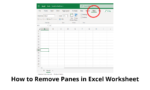Working with Excel can sometimes be overwhelming, especially when dealing with large amounts of data. One feature that can help in organizing your data is the use of panes. Panes allow you to freeze rows or columns so that they remain visible as you scroll through your worksheet. However, there may come a time when you need to remove these panes to get a clearer view of your data. Here’s how you can do that with ease.
To remove panes from a worksheet in Excel, you simply need to navigate to the “View” tab on the ribbon at the top of the screen. From there, locate the “Window” group and click on the “Split” button. This will remove the panes from your worksheet and give you a full view of your data.
Alternatively, you can also remove panes by clicking on the panes themselves and dragging them back to the edge of the worksheet. This will collapse the panes and give you a single view of your data without any frozen rows or columns.
If you have multiple panes in your worksheet, you can remove them one by one by clicking on each pane and following the same steps as mentioned above. This way, you can customize your view and work more efficiently with your data.
It’s important to note that removing panes from a worksheet does not delete any data or affect your actual spreadsheet in any way. It simply gives you a clearer view of your data and allows you to focus on the task at hand without any distractions.
Once you have removed the panes from your worksheet, you can always add them back in if needed by following the same steps mentioned earlier. Panes can be a useful tool in Excel, but knowing how to remove them when necessary can also be beneficial in managing your data effectively.
In conclusion, removing panes from a worksheet in Excel is a simple process that can help you get a clearer view of your data and work more efficiently. By following the steps outlined above, you can easily remove panes from your worksheet and customize your view to suit your needs.