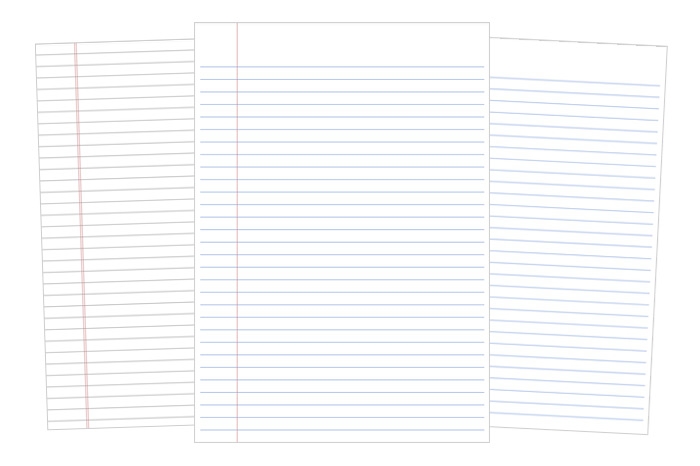When working with Excel spreadsheets, it’s important to optimize the layout for printing to ensure that your data fits neatly on the page. One way to do this is by setting the orientation of your worksheets to landscape. This can help you fit more columns on a single page, making it easier to read and analyze your data.
Changing the orientation of your worksheets is a simple process that can be done in just a few steps. In this article, we will guide you through the process of setting the orientation of selected worksheets to landscape in Excel.
Set the Orientation of the Selected Worksheets to Landscape
To set the orientation of your selected worksheets to landscape, follow these steps:
1. Select the worksheets that you want to change the orientation for. You can do this by holding down the Ctrl key and clicking on each worksheet tab at the bottom of the Excel window.
2. Once you have selected the worksheets, go to the Page Layout tab on the Excel ribbon. Here, you will find the Page Setup group.
3. In the Page Setup group, click on the Orientation option. A drop-down menu will appear with two options: Portrait and Landscape. Select Landscape to change the orientation of the selected worksheets.
4. Finally, go to the File menu and select Print to see a preview of how your worksheets will look when printed. You can adjust the print settings further if needed.
By following these simple steps, you can quickly set the orientation of your selected worksheets to landscape in Excel. This can help you improve the readability and overall appearance of your printed documents.
Overall, changing the orientation of your worksheets to landscape is a quick and easy way to optimize your Excel spreadsheets for printing. By following the steps outlined in this article, you can ensure that your data fits neatly on the page and is easier to read and analyze.